Create Vendor Master Data T-code XK01
The supplier master data contain three views
- Client Level: Address of the vendor, vendor number, preferred communication
- Company Code Data: Reconciliation account, terms of payment, bank account
- Purchase Org Data: Purchasing currency, salesman's name, vendor partners
so that's means suppliers are established in both accounting and purchasing.
To create a new supplier, follow the menu path:
Logistics ➤ Material Management ➤ Purchasing ➤ Master Data ➤ Vendor ➤ Central ➤ Create
or you can use the transaction code: Create: XK01
In the Create Bussiness Partner screen choose Organization. Now press Enter or click on Continue.
In the Create Organization: Role FI Vendor screen in the tab Address enter
Title: Company
Name: Mid-West-Supply your name and SAP ID
Search term: ###(Last 3 digit of SAP id)
Street: 335 W Industrial Lake Dr
Postal Code: 68528
City: Lincoln
Country: US
Region: NE
Communication Language: English
now press Enter and click on Vendor : Tax Data
In the Additional Tax Data section enter 12-3456### as Tax Number (remember to replace ### with your number). Confirm your entry and click on the bottom 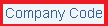
(left side of More option i.e top right side of your screen)
(left side of More option i.e top right side of your screen)
Company code: US00 and press Enter
In the tab Vendor: Account Management sereen
Reconcilation acct: 300000 and click Enter
Switch to the tab Vendor: Payment Transactions
Payment terms: 0001 and select Check Double Invoice
Switch to the tab Vendor: Correspondence
Clerk at vendor: Your name
In the drop down menu Create in BP role choose Vendor.
Now one business partner number will be generated, please note it down.
To expand your purchase data information of your newly created partner Mid-West Supply click on Purchasing
In the Purchasing Organization area enter US00 as Purch. organization. Then click on Enter.
In the tab Purchasing Data enter USD as Order currency and enter 0001 as Payment terms.
Navigate to the tab Partner Functions and enter VN for the slot PF. Press Enter.
Click on to save your vendor master record. The system will automatically assign a unique number for your vendor.
Click on the exit icon to return to the SAP Easy Access screen.
To complect the Step 2: Create Material Master for Trading Goods Click here










