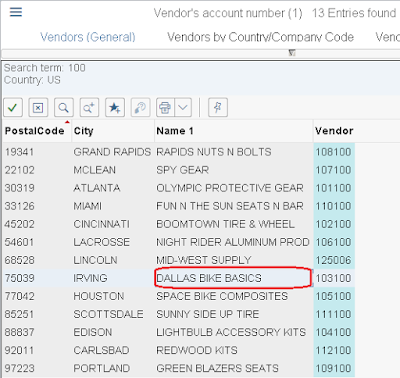Step 7: Create Request for Quotation in SAP S4/HANA
Quotation is a document that a supplier submits to client with a fixed price for the supplier's goods or service based on certain conditions. In the quotation, the supplier usually include quite a bit of details like name of the materials, materials cost, delivery date. This information is needed to support the selection of a vendor to fill the need for your chain locks.
To create an Request for Quotation (RFQ), you can follow the menu path: Logistics ► Materials Management ► Purchasing ► RFQ/Quotation ► Request for Quotation ► Create or you can use T-Code: ME41
Part-A
In Create RFQ: Initial Screen, make sure
RFQ Type: AN
Language Key: EN
RFQ Date: Today's Date
Quotation Deadline: One month from today's Date
In the Organizational Data section
Purch. Organization: US00
Purchasing Group :N00
In the Default Data for Items,
Plant: MI00
Then select Reference to PReq
Part-B
If your Purchase Requisition number is not already entered, use the F4 help to find the number of your purchase requisition. Make sure Purchase Requisitions per Material is selected, then enter CHLK1###(Last 3 digit of your SAP ID) as Material . Now click on Find or look at the below screen
Now you can find your Material number so double click on the it and your purchase number will entered. After getting your number click on Continue
Part-C
In the Create RFQ: Selection List: Purchase Requisitions screen,
Enter SLoc(Storage Location): TG00. Click on Select All Items, then click on Adopt to adopt all item information into the RFQ.
Part-D
In the Create RFQ: Item Overview screen, click on Header Details .
Enter RFQ1### as Coll. No. Remember to replace ### with your three-digit number. After comparing your entry with the screen below, click on Overview to display the line items.
Part-E
In the Create RFQ: Item Overview screen, review the line items and ensure they are correct. Then, select Supplier Address to display the vendor address.
In the Create RFQ: Supplier Address screen in the Vendor field, use the F4 help to find your vendor Mid-West Supply. In order to do so, use the fields Search term (### = your SAP ID) and postal code (68528) and double-click on the result row to insert the number into the Vendor field. Then, click on Enter which will populate your vendor’s data into corresponding fields
Click on to Save your RFQ. If a warning message appears, press Yes to save anyway.
The SAP system will create a unique document number.
Part-F
Stay in the same screen and repeat the last step twice to create the same RFQ for our vendors Dallas Bike Basics and Spy Gear.
In order to find your vendor, in the Vendor field use the F4 help again. This time, enter your number (###) in the Search term field and US for country. Then, press Enter to display your set of US vendors (see list below).
First, double-click on Dallas Bike Basics to select it. Back on the Create RFQ : Supplier Address screen, press Enter and click on for the second RFQ. Again, accept the system warning message with Yes.
Repeat the same procedure to create a third RFQ (for Spy Gear) and click on .
Click on the icon to return to the SAP Easy Access screen and answer the Exit Document popup with No.