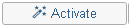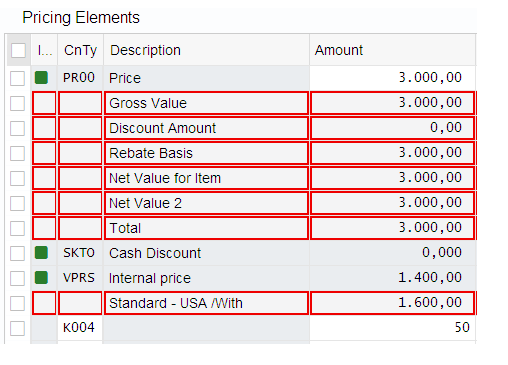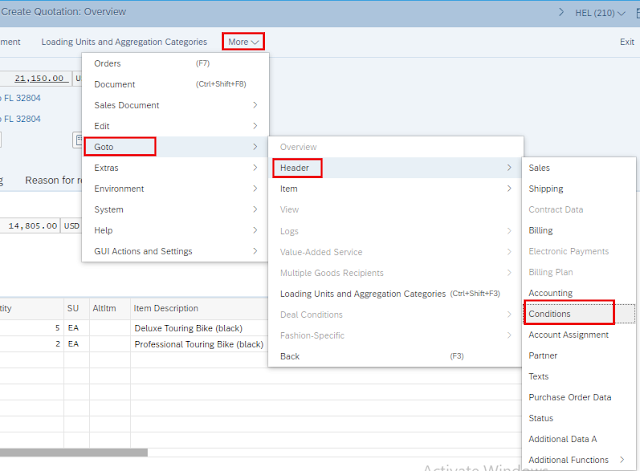Step 5: Create Customer Quotation
Quotation:
A quotation is a documents that a seller provides list of offer or discount of their products or service to a buyers. So now you can understand an Inquiry presents terms of price, delivery schedule, product availability to a customer considering a purchase. A quotation is similar to a inquiry, except discount or offer for delivering the requested products or services.
We have already created a inquiry, Now The Bike Zone would like to frim a quotation for that items. We can do this easily by coping the details from the inquiry into the new quotation. To do this, we can type VA21 or follow the menu path Logistics ► Sales and Distribution ► Sales ► Quotation ► Create
Quotation Type: QT
Sales Organization: UE00
Distribution Channel: WH
Division: BI
Now click on Create With Reference
Make sure the Inquiry Tab is selected. Click on Search icon on the Inquiry field. In the "Sales document according to customer PO number" tab, enter your Purchase order no-###(Last 3 digit of your SAP ID), then click on Find
This will produce a list with the inquiry for The Bike Zone. Double-click on the inquiry to select it, and the inquiry number will be copied in the Create with Reference window.
Click on the button to copy information from the inquiry into the quotation screen.
Cust. Reference: ###Cust. Ref. Date: Todays date
Valid to date: a date one month from today for
Req. Deliv.Date :a date one month from today for
Then press Enter
The default date is not copied into exiting schedule line, Enter to confirm this warning message.
Change in invoice date: The billing date predetermined, Click on the continue to acknowledge this information.
To encourage The Bike Zone to become a loyal customer, you have been authorized to give a $50.00 discount on each Deluxe Touring bike, as well as a 5% discount on the entire order.
To add the $50.00,
select the Deluxe Touring bike line in the order(i.e Select the small box), then click on the
Item conditions icon

. You will get a screen that shows the pricing details for your Deluxe Touring Bike.
In SAP, pricing is done using conditions. The pricing procedure defines which condition types are to be used to calculate the final price. Condition type PR00 is a gross price condition. To add a discount, we can add condition type
K004 (material discount) with an amount of
50 to the pricing procedure.
After clicking enter, a new price for the 5 Deluxe Touring bikes will be calculated.
Note that the discount is now applied to the order. Click on the
back icon(Left side of SAP logo) to return to the main quotation screen.
To apply a 5% discount to the entire order, follow the pull-down menu path:
More ► Goto ► Header ► Conditions
This will produce the following screen
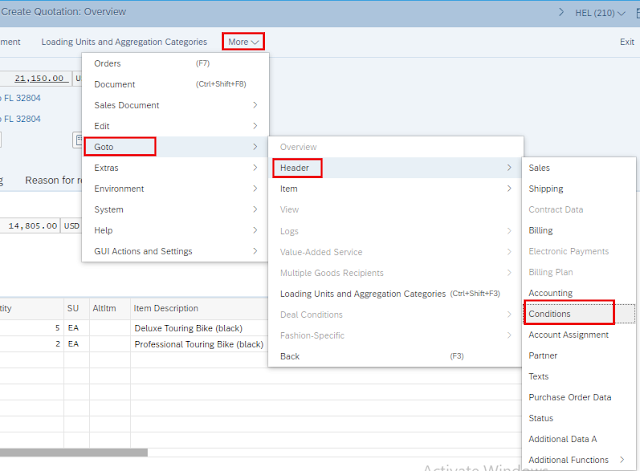
To apply the 5% discount, enter
CnTy (condition type)
RA00 (Net Discount) with an amount of 5, then click Enter. Note that the price does not yet include the 5% discount. To include the 5% discount, click on the
activate icon 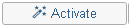
The 5% discount is now applied. Note that it is applied to the price after the $50 discount per Deluxe Touring bike.Click on to save the new quotation. Now you will get the Quotation Number, Please note it down
Click on the exit icon to return to the SAP Easy Access screen.
 . You will get a screen that shows the pricing details for your Deluxe Touring Bike.
. You will get a screen that shows the pricing details for your Deluxe Touring Bike.